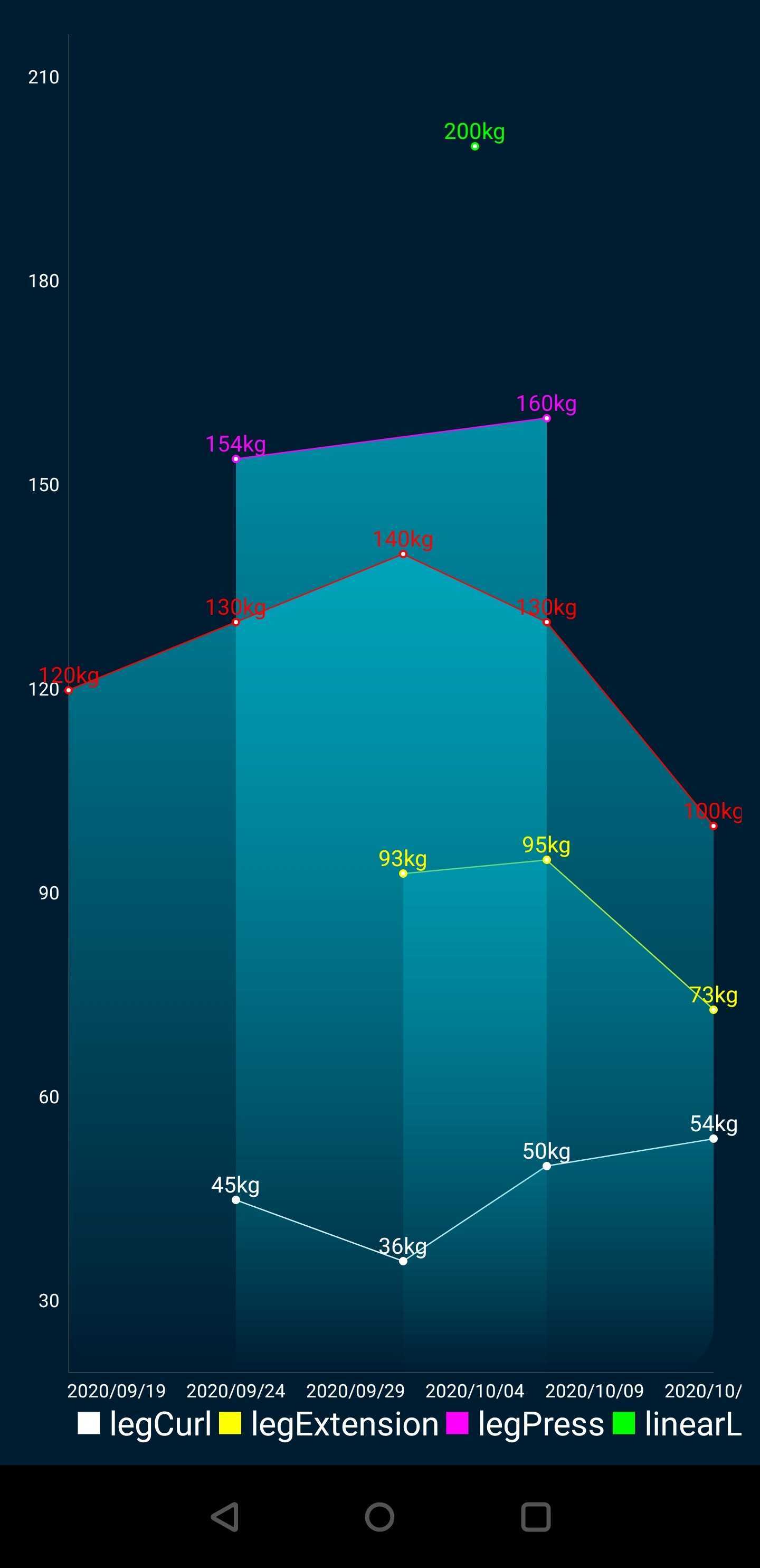Workout Charts
This environment allows you to track your progress for workout exercises.
You can find the environment script here. Simply copy the text into a file, and create an environment (from the Groovy Shell) using this file
Data structures
This environment relies on two data structures.
Muscle
A muscle is simply a container of exercises. Grouping exercises by muscle allows you to display a chart having all exercises for this muscle charts of all exercises
Exercise
This is the data structure that store your workout data. It contains your performance across time, and can display them as a line chart.
An exercise displays 2 lines:
- the evolution of the number of reps you did for this exercise
- the evolution of the weight you lifted for this exercise
How to use
Create a muscle
First, you’ll need to create muscles, that will later contain exercises.
createMuscle('chest')
This will create a variable chest which is basically a Java Map exercise name -> exercise data
You can display all exercise names from a muscle like this
chest.keySet()
Create an exercise
After having created one muscle, you can link to it one/many exercise(s)
// creating the exercise benchPress, associated to the muscle chest
createExercise('chest', 'benchPress')
Note that Camel Case notation notation is used. Using spaces in exercise (and also muscle) names is discouraged because then you’ll can’t access the data from a shell variable (variable names can’t have spaces)
Add an entry
At a given time, you lifted m kg in a serie of n reps.
Here is an example on how to do it
// you lifted 82.5kg, making 6 reps
float n = 82.5
int m = 6
benchPress.addEntry(n, m)
This sample will add a data point for now, but If you want to add data for a specific time you can specify
a timestamp (Long)
// import alias
import time
date = LocalDateTime.of(2021, 7, 7, 10, 30)
// you lifted 82.5kg, making 6 reps on 2021/07/07 at 10:30
benchPress.addEntry(date as Long, 82.5, 6)
You entered an entry and made a mistake? no panic, you can remove it calling the following function
benchPress.removeLastEntry()
Display charts
You can display the chart for one exercise
benchPress.show()
Or for one muscle, it will display the evolution of the weights for all exercises linked to this muscle
chest.show()
Save your changes
The operation presented above did update your data but it did not save/flush it. Before leaving the shell you’ll need to save your changes
You can save one exercise
save(benchPress)
Or you can save all your changes in all your exercises
saveAll()
Track your weight
You can also track the evolution of your weight using the weight variable, which
is basically a LineChart
You can add your weight by simply calling addEntry
weight.addEntry(81)
And display data like you would with an exercise, calling the show()
It is saved automatically when calling saveAll()
Chart output example
Here is an example of chart of the leg muscle